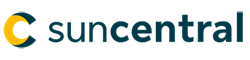© Sun Life Assurance Company of Canada. All rights reserved.
We're glad to inform you that the third-party outage is now resolved. Due to this outage, some of Sun Life’s systems, business teams and external providers experienced disruption. This disruption limited our access to emails as well as the ability to process new insurance applications and other administrative requests. As a result, we’re now ramping back to full operational service over the next few days. We apologize for any inconvenience this might have caused. Again, we thank you for your patience and understanding.
Sun Life Illustrations Case Study One Use Sun Life Illustrations to illustrate a Sun Term with the following information:
1. From your desktop double click the Sun Life Illustrations icon.
or
From the Sun Life Advisor web site, select the link to Sun Life Illustrations.
2. From the Sun Life Product Selector page, select the SunTerm link.
Once you select the SunTerm product, the Sun Life Illustrations page opens and defaults to the PLAN DESIGN tab.
3. Under the Clients section, enter Julie’s information.
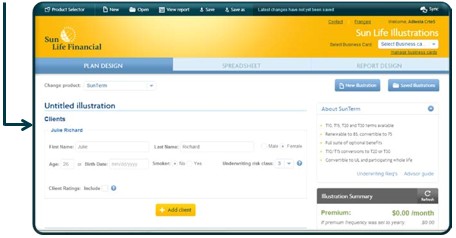
Use the About Sun Term section to quickly see what is available for this product. Also in the About section you have quick links to the SLF Advisor Site for the Underwriting Req’s and Advisor guide. You must be connected to the internet to view these pages.
Anywhere there is a blue circle with a question mark, click on the icon to see more information about that option
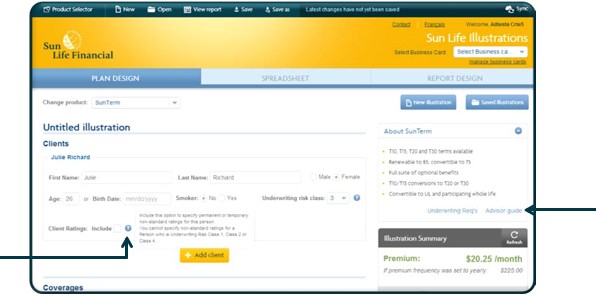
4. Under the Coverages section, set this to a Term 10, coverage amount of $500,000.
5. Add a Renewal protection benefit. This benefit is only available for Term 10, and it affects both the initial and renewal premiums. To see the effect on the initial premium, turn the benefit off and on and click Refresh to view the Premium in the Illustration Summary. To see the effect on future premiums, you can look at either the Spreadsheet or the Client report. If Renewal Protection is selected, look for the column titled Monthly Premium with Renewal Protection. To see this column in the report, make sure you have selected the Coverage Details section of the report.
6. Click the Refresh button to recalculate the premiums as you enter information.
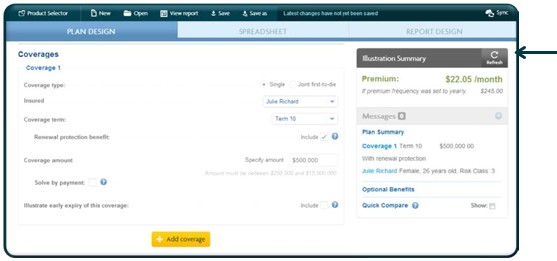
7. Under the Optional benefits section, select Total disability waiver, and leave the rating set to Standard.

8. Under the Plan Details section, leave the option Monthly selected and click the Save button.
9. Click the Save button, and in the Save illustration dialog box, in the Illustration name field, enter a unique name and then click Save. This is the name that will be listed when you want to open a saved illustration.
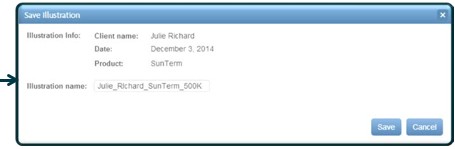
10. In either the top menu or at the bottom of the screen, select the option to View Report and and the client report should be displayed in your PDF viewer.


© Sun Life Assurance Company of Canada. All rights reserved.