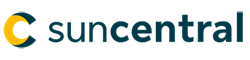Getting started
There are four buttons at the top of the application for printing/processing:
- Print blank form - prints the entire application including the "Instructions for the advisor" page.
- Print prefilled form - prints the sections that were completed online, as well as any blank sections that may still need to be completed. The "Instructions for the advisor" page will print if you answered "No" to the question "Will you be printing a separate Signature and declaration section?".
- Print Signature and declarations only - only prints the "Signatures, declarations and acknowledgements" and "Instructions for the advisor" pages.
- Reset form - removes all information you have entered.
Filter questions
To begin, the entire application will appear, including three quick filter questions. By answering these questions, the length of the application will start to reduce as inapplicable sections and fields collapse. If you make a change to a filter question, sections or fields may reappear and you will be prompted to review the entire application.
- Will you be printing a separate Signature and declaration section? If you select "Yes", the Signatures, declarations and acknowledgements section will be viewable online, but will not print as part of the application.
- What type of annuity are you applying for? The sections and fields not applicable to the annuity type will collapse. For example, if you select "Single life", the joint annuitant information section will collapse.
- What is the registration type? The sections and fields not applicable to the registration type will collapse. For example, if you select "Registered only", the FATCA self-certification/Common Report Standard question, Policyholder information, Contingent policyholder and Identity verification, third party determination sections will collapse.
Note
- The application has been designed as a smart form and certain fields have been programmed to allow for only one selection.
- You must tab or click out of a section/field before any unnecessary sections/fields will collapse.
- In certain sections, you can "Add" and "Delete" rows depending on how many instances are required.
- Select the "question marks" for additional information.
- The "exclamation marks" indicate where a signature is required.
- If you require any of these forms, you can open them here or from the application: