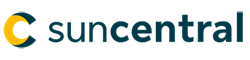Step 1: Open a browser and navigate to Suncentral, then select Register.

© Sun Life Assurance Company of Canada. All rights reserved.
To ensure a smooth registration experience, be prepared to:
Please note:
Step 1: Open a browser and navigate to Suncentral, then select Register.

Step 2: Enter your unique business email address and select Submit.
You will receive an email from suncentral@sunlife.com within a few minutes. Be sure to check your junk and/or spam folders.
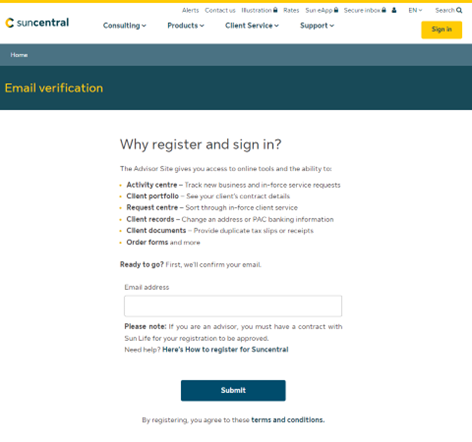
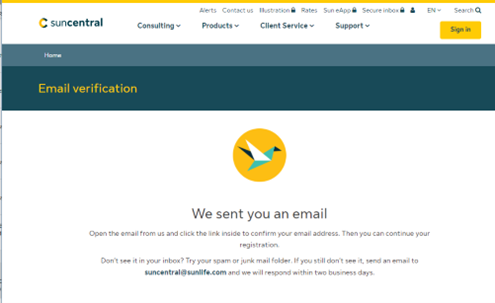
Step 3: Confirm your email.

Step 4: Create your account profile.
NOTE: We gather this information to allow for online password resets.
At this point you will select your distribution channel — MGA or National Account.
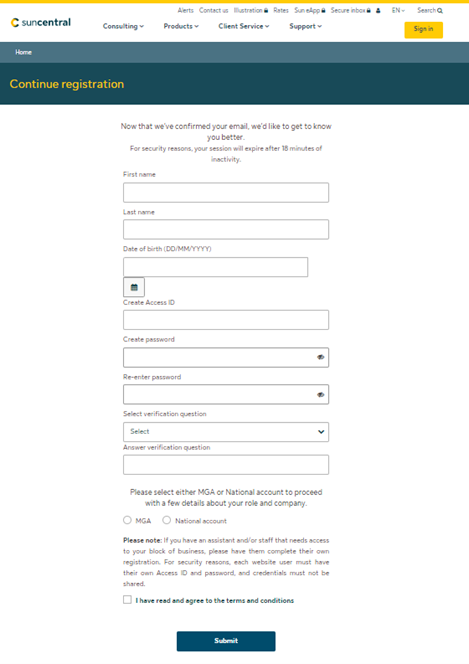
Step 5: Enter your business information.
National account channel
Role |
Information to provide |
|---|---|
Assistant/associate |
|
Insurance consultant/specialist
|
|
Operations – business/product development
|
These are all back-office firm roles. Users can have access to a subset of advisors, a subset of branches or all branches depending on their need.
|
Operations – commission
|
|
Operations – inforce business
|
|
Operations – new business
|
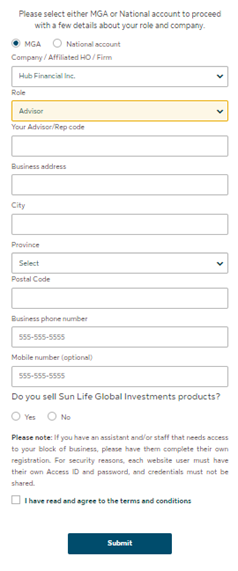
MGA channel
Note: After your initial registration, you can add more team members to your profile in the My Team section of Suncentral. For more information, please see Using My Team within your Suncentral profile.
Role |
Information to provide |
|---|---|
Advisor |
Your own advisor code. |
Assistant |
The name(s) and code(s) of the advisor(s) you support. |
Back office
|
Back office-users can have access to a subset of advisors, a subset of branches or all branches depending on their need.
|
Step 6: Sun Life Global Investments Advisor Site Access (optional).
Step 7: Accept Terms and Conditions, then select Submit.
Step 8: Confirmation that we have received your registration request will appear on the screen and you will also receive an email confirmation confirming your access ID.
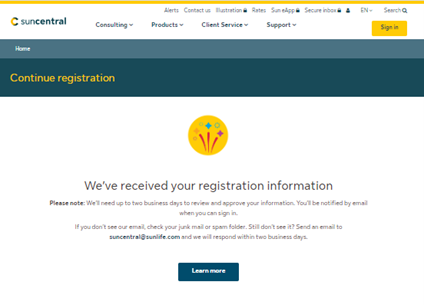

© Sun Life Assurance Company of Canada. All rights reserved.