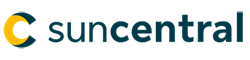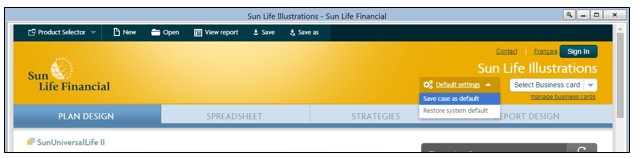As noted above, when you Save case as default, it saves all of the settings on the Plan Design tab, the Spreadsheet tab and the Report Design tab. This includes the client name, the client ratings, the optional benefits selected, any loans or withdrawals specified and even the Designed for field on the report design tab.
The default setting function is very powerful, but there are things you probably don’t want to include in your defaults – such as client name and ratings. For this reason, when you want to save or modify your defaults, we recommend that you start by opening a New case, select or modify the desired settings, and then Save case as default.