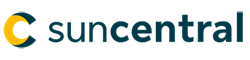© Sun Life Assurance Company of Canada. All rights reserved.
Important!
Please read the Sun Life Illustrations module before completing this case study.
James has contacted you and set up a meeting. After reviewing his needs analysis, James has a permanent insurance need of $500,000.
Use Sun Life Illustrations to illustrate a SunUniversalLife II with Limited Pay Options with the following information:
Client
Coverage details
Payments
Optional benefits
Important!
We are continuously enhancing Sun Life Illustrations, therefore, the slides illustrated in this training material may differ from the software.
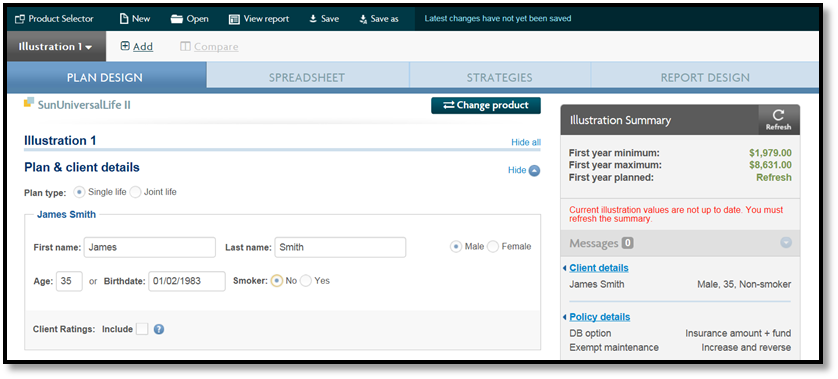
4. Under the Policy details section, From the Province drop-down list, select ON.
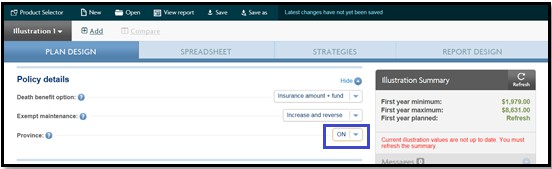
Tip!
The Province field allows you to save the default province at the illustration level. This default at the illustration level is important to SunUniversalLife II as the province determines the deposit tax.
To set the Province default:
5. Under the Coverage details section, in the:
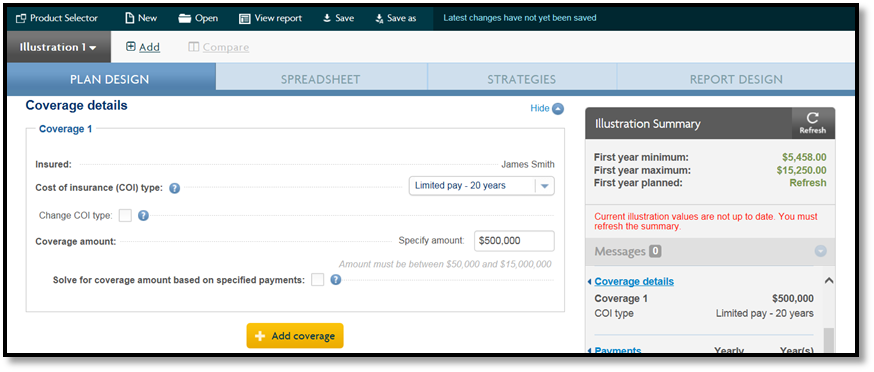
6. Under the Payments section:
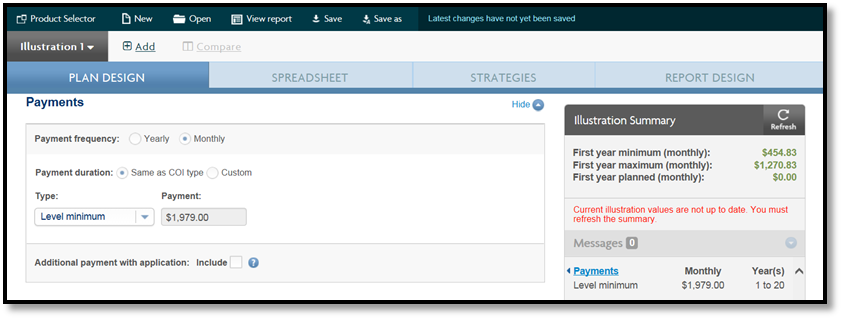
Tip!
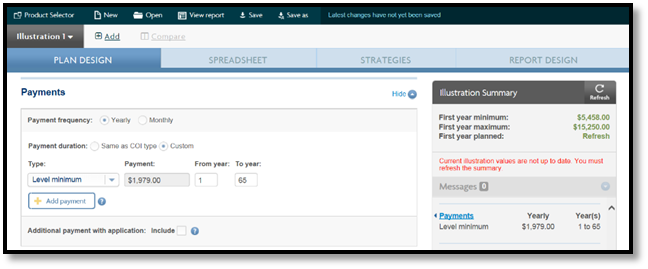
7. Under the Optional benefits section, leave the default of Total disability waiver selected
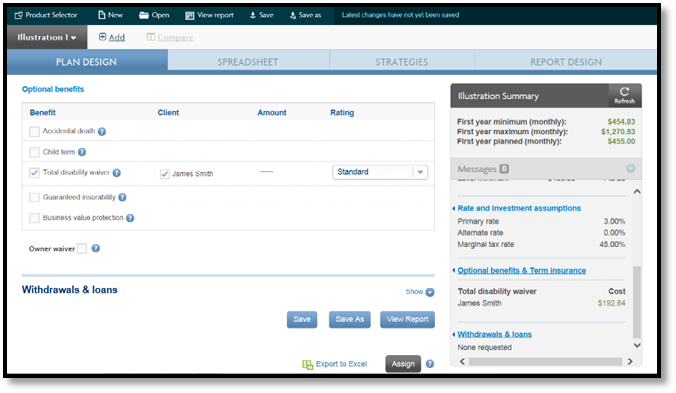
8. From the Illustration Summary, click Refresh.
When you scroll down to the bottom of the illustration, the View Report button creates a basic report with the following mandatory pages:
You can also create a customized report. For this case study we will create a customized report.
Tip!
You can set your Default Settings for the Report Design tab.
Important: For the greyed out mandatory pages, the Report durations will always be Show all years.
4. Click the View Client Report button.
5. Click Open. The report opens in the Adobe Reader.
6. From the File menu, click Save as.
7. From the Save as PDF dialog box, under your Favorites, select Illustrations - Apercus.
8. In the File name field, give the recommended name of Firstname Lastname Product Coverage amount and then click Save and close the PDF.

© Sun Life Assurance Company of Canada. All rights reserved.