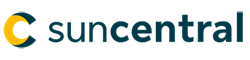© Sun Life Assurance Company of Canada. All rights reserved.
Important!
Please read the Sun Life Illustrations module before completing this case study.
Use Sun Life Illustrations to illustrate a Sun Par Accelerator with the following information:
Kaitlyn and James Kane are looking for a participating permanent life insurance. During your meeting with them, you heard the following needs and circumstances that need to be considered when proposing a solution:
Plan & client details
Coverage details
Assumptions
Optional benefits
Loans
Important!
The screen shots in this document may differ from when you run the case study.
We've completed this illustration using version 3.0.0 of Sun Life Illustrations along with system defaults. Also, if you complete the steps in a different order, the information in your illustration may be different than what's displayed in the screen shots.
1. From your desktop, double click the Sun Life Illustrations
2. Under the Choose a Product to illustrate section, select the Sun Par Accelerator
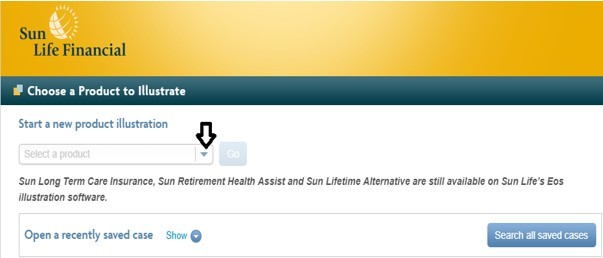
The Sun Life Illustrations page opens and defaults to the PLAN DESIGN tab.
3. Under the Plan & client details section, select Joint life, and enter James and Kaitlyn's information.
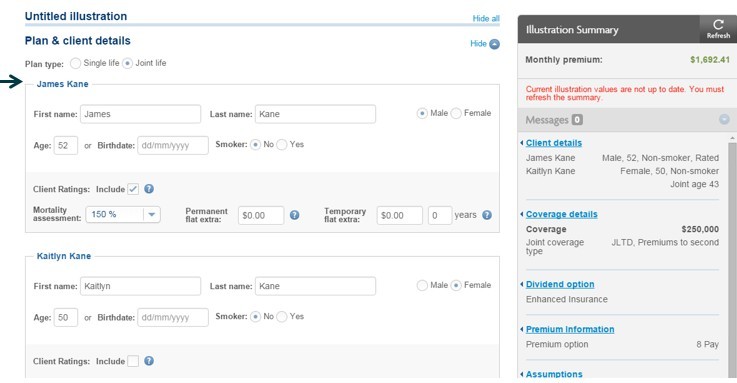
4. Under the Coverage details section:
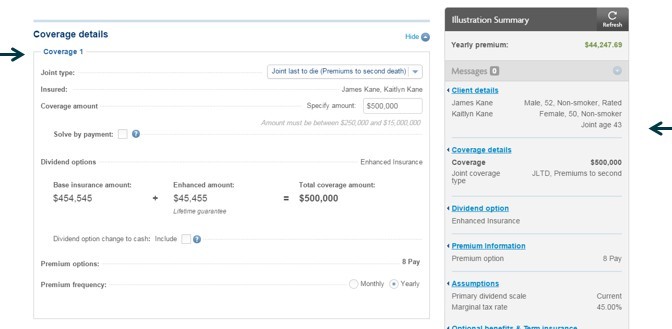
As you enter information, the Illustration Summary displays the details of the plan and any important messages.
Tip!
In order to ensure that the policy remains tax-exempt, Sun Par Accelerator comes with the Enhanced insurance dividend option automatically built in.
5. Under the Assumptions section:
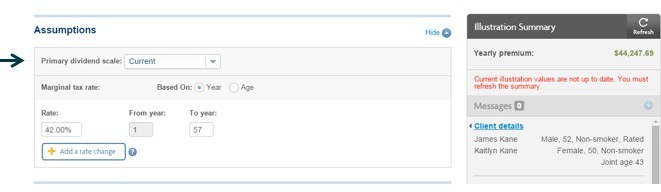
6. Under the Optional benefits including Term insurance, Other optional benefits section:
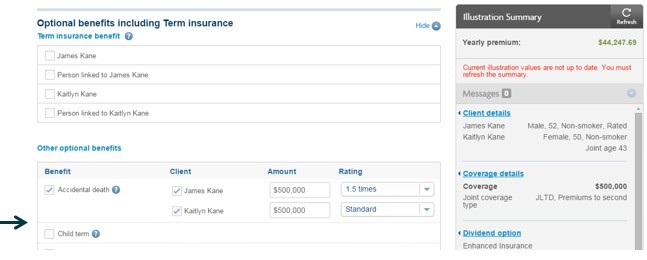
Tip!
Premiums for optional benefits may continue past the payment period of the base plan where applicable.
7. Under the Withdrawals & loans section:
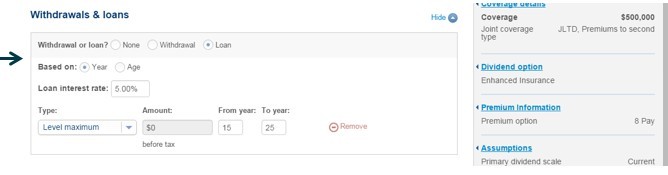
8. From the Illustration Summary section, click the Refresh button.
Tip!
Policy loans allow clients to take advantage of the cash accumulated in their policy. The higher total cash value in the policy, the more funds clients can borrow.
9. Click Save, and from the Save illustration dialog box, in the Illustration name field give the recommended name of Firstname Lastname Product Coverage amount and then click Save.
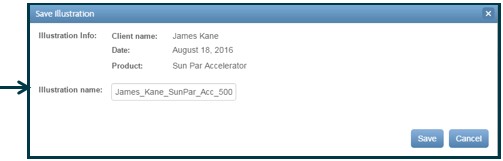
10. Click the REPORT DESIGN tab.
11. For the Designed for field enter in Mr. and Mrs Kane and then select Cover Page.
The Client Report Options that are greyed out are mandatory and will always print on a report.
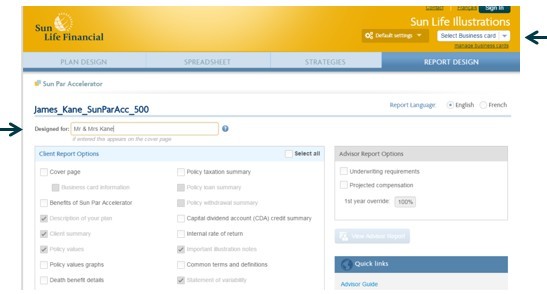
If you select Business card information to be printed on the report, ensure your name shows above the manage business cards link.
12. Click View Client Report to open the report in Adobe Reader.
13. From the File drop-down menu, click Save As.
14. From the Save As dialog box, in the File name field, enter Firstname_Lastname_Product_Coverage amount and then click Save.
Important!
Sun Life Illustrations does not have a training database, therefore, you will need to delete any reports that you have saved and follow these steps to delete this illustration:

© Sun Life Assurance Company of Canada. All rights reserved.