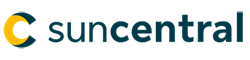© Sun Life Assurance Company of Canada. All rights reserved.
Important!
Please read the Sun Life Illustrations module before completing this case study.
Use Sun Life Illustrations to illustrate a Sun Par Protector II with the following information:
Mary Roy is interested in creating a financial foundation for her granddaughter, Sylvie Roy. Mary would like the financial foundation to have a participating permanent life insurance policy that will protect her granddaughter now and in the future. During your meeting, you heard the following needs and circumstances that need to be considered when proposing a solution:
Plan & client details
Coverage details
Assumptions
Withdrawals
Important!
The screen shots in this document may differ from when you run the case study.
We’ve completed this illustration using version 3.0.0 of Sun Life Illustrations along with system defaults. Also, if you complete the steps in a different order, the information in your illustration may be different than what’s displayed in the screen shots.
1. From your desktop, double click the Sun Life Illustrations icon.
2. Under the Choose a Product to illustrate section, select the Sun Par Protector II link.
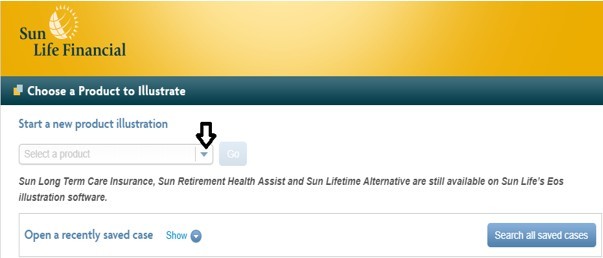
The Sun Life Illustrations page opens and defaults to the PLAN DESIGN tab.
3. Under the Plan & client details section, select Single life, and enter Sylvie’s information.
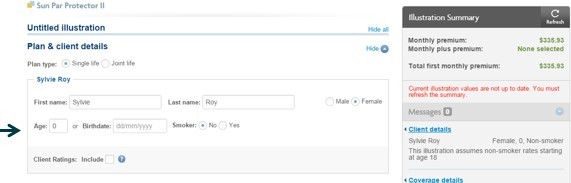
4. Under the Coverage details section:
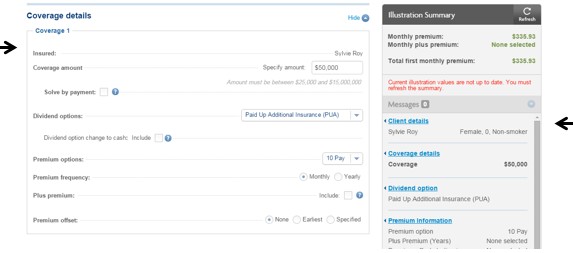
As you enter information, the Illustration Summary displays the details of the plan and any important messages.
5. From the Assumptions section:
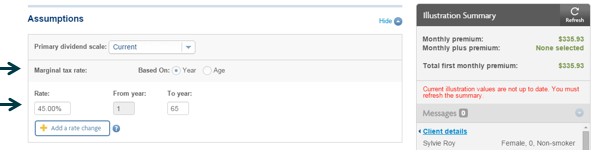
6. From the Withdrawals & loans section:
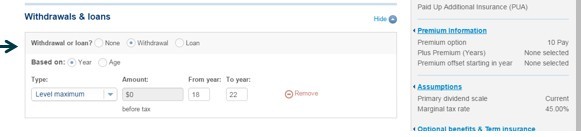
7. From the Illustration Summary section, click the Refresh button.
8. Click Save, and from the Save illustration dialog box, in the Illustration name field give the recommended name of Firstname Lastname Product Coverage amount and then click Save.
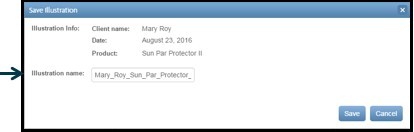
9. Click the REPORT DESIGN tab.
10. For the Designed for field enter in Mrs. Mary Roy and then select Cover Page. The Client Report Options that are greyed out are mandatory and will always print on a report.
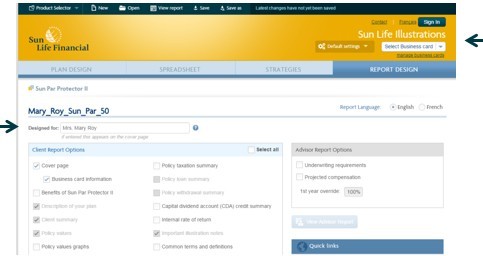
If you select Business card information to be printed on the report, ensure your name shows above the manage business cards field.
11. Click View Client Report to open the report in Adobe Reader.
12. From the File drop-down menu, click Save As.
13. From the Save As dialog box, in the File name field, enter Firstname_Lastname_Product_Coverage amount and then click Save.
Important!
Sun Life Illustrations does not have a training database, therefore, you will need to delete any reports that you have saved and follow these steps to delete this illustration:

© Sun Life Assurance Company of Canada. All rights reserved.