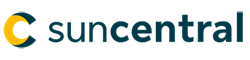- If you’re submitting a new application, select the ‘new application’ button. However, if you need a special quote, select the arrow on the right side and choose ‘special quote’ from the dropdown. If completing a conversion or replacement, from the same dropdown, please choose ‘replacement, conversion or option’
- When submitting an application for replacement, conversion or option, the original policy number must be entered. Do not include the LI or AV prefix in the policy number. Simply input the 8 character policy number, usually beginning with a letter.
- Please do not type in all capital letters as manual intervention is needed to update the information on any Client-facing communications
- Try to submit connected applications at the same time or within the same day to allow simultaneous handling and avoid any additional back and forth
- If there’s a connected policy submitted in a different eApp, please include the policy number in the ‘special instructions’ on the ‘Summary’ screen
- If corporately-owned, please enter the corporation first as owner
- When adding a Client, add each Client only once and ensure you select all involvements that apply (e.g. ‘insured’ and ‘signing officer,’ instead of trying to add each involvement separately)
- The first Client added to Sun eApp can’t be deleted after saving. This includes their involvement(s).
- If a Client’s involvement was not entered correctly and they are not the first Client entered, you can go back and update the involvement accordingly. Please make sure to add the correct involvement before deleting the previous selection.
- Please note: Removing a Client will delete all answers previously entered for that Client
- If the Client will be completing a tele-interview, ask them to visit sunlife.ca/tele. This content will help them prepare – leading to a more positive experience
- For backdating, Sun eApp only supports up to 90 days
- Par, UL, Term and Perm plans can usually be backdated up to 180 days. If you would like to backdate more than 90 days, add the request in ‘special instructions’ on the ‘Summary’ screen
If labs or paramedical are required and you choose Sun Life to order, they will be automatically ordered to Dynacare once the application is submitted. Please note that you can view the order on the Dynacare website with the policy number with no commas or dashes.