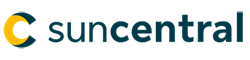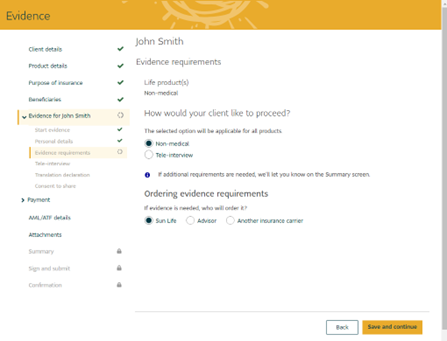How do I bookmark Sun eApp?
You can bookmark Sun eApp by adding the link “sunlife.ca/suneapp” to your bookmarks. You will have to add this link specifically in order for your bookmark to work. Do not bookmark the URL of the Sun eApp webpage.
What can I do with Sun eApp?
You can use Sun eApp to help Clients apply for new individual or corporate owned life and critical illness policies. Applications can be for single or joint policies.
How do I use the flexible navigation feature?
Just enter a minimum amount of Client information to get started: Involvement, name, date of birth, gender and smoking status. Afterwards, you can use the left navigation to jump ahead to other sections in the application.
In order to provide evidence information, you'll need to add all the information in the Client, product and purpose of insurance sections.
What are the main features of flexible navigation?
You can now:
- Jump forward - Move ahead and pre-fill applications with the information you already have.
- Move backwards - Head back to previous screens if you need to make a change.
- See where you left off - Find the last page you worked on. Then use the navigation to get to that page and keep going.
- Follow your progress - See the status of the sections in the left-hand navigation menu: Not started, In progress, Attention required and Complete.
Can I use Sun eApp to complete a multi-life application?
Yes you can! To learn more, please watch this tutorial video
Can I use Sun eApp to complete a UL application with multiple COI coverages?
For now, use Sun eApp to submit two separate applications. In special instructions, provide both policy numbers and tell us that this is part of a multi-coverage UL and needs to combine into one policy.
How do I prefill an application in Sun eApp from an illustration?
- On the Product details screen in Sun eApp, select Prefill from an illustration.
- Search for and select the illustration, then click Prefill application.
- Sun eApp will add the product information automatically.
How do I make changes to a product after I prefilled an illustration?
- On the Product details screen in Sun eApp, delete the product.
- After deleting the product, make the necessary changes to the illustration in Sun Life Illustrations and save.
- On the Product details screen in Sun eApp, select Prefill from an illustration.
- Search for and select the illustration, then click Prefill application.
- Sun eApp will add the product information automatically.
Why can’t I make changes to my Client’s date of birth, gender or smoking status after prefilling from an illustration?
When you prefill from an illustration, these Client details are locked. If you need to make changes, follow these steps:
- On the Product details screen in Sun eApp, delete the product.
- After deleting the product, make the necessary changes to the Client details in Sun eApp or the illustration in Sun Life Illustrations (If required).
- Continue to prefill the application again.
Do I need to include an illustration with a Sun eApp application?
For term and critical illness policies, an illustration is not required. For all other products, attach the illustration before submitting the application. If you choose to prefill an Illustration for a Universal life or Participating policy, the illustration will automatically be attached.
Will Sun eApp collect beneficiary details with an application?
Yes. Sun eApp collects beneficiary information for individuals, trusts and charitable organizations. Sun eApp also allows for minor beneficiaries, trustees and contingent beneficiaries.
Can I use Sun eApp to work remotely with a Client?
Yes. You can submit applications using our non-face-to-face process.
Does the Client need to be in Canada to complete a non face-to-face application?
Yes. The Client needs to be in Canada. We cannot initiate a new application for a Client that is out of country.
Can I submit an application for a Client in a different province?
You can submit an application for a Client in another province, using the non face-to-face process, as long as you are licensed in the province where the Client resides. It’s important you indicate the province in which the Client resides as the “Signing Province.” We need this information to determine which provincial rules and regulations govern the contract.
Can I conduct my meeting with the Client over the phone instead of by video conference?
No. The non-face-to-face process between you and your Client must be conducted by video conference.
How do I indicate that an application was completed using the non face-to-face process?
You can indicate this on the Client Details page of Sun eApp.
Can a Client apply for temporary insurance?
Yes. During the application process, Sun eApp will let you know if the Client qualifies for temporary insurance. When you select the option for temporary insurance and provide payment information, the details and agreement will be sent to the Client on the signature page.
Why do I need to ensure I am using a secure email link/How do I ensure I am using a secure email link?
We require you to use secure messaging when transferring documents because of the confidential content of Client applications, and their associated documents. You must send emails with Client documents using head office domain emails. These cannot be sent from your personal email accounts.
Most firms have TLS secured email. However, if you have any concerns about the email domain you are using, or are unsure if you have TLS security, we suggest you complete and send a paper application, and any associated documents, by courier.
How do I complete the settlement process electronically?
You will receive PDF versions of the Policy provisions, Policy delivery receipt and Acceptance of changes forms.
- Set up a video conference with the Client to review.
- Ask all relative questions.
- Use the Send for eSign feature in Sun eApp to send any forms the client needs to sign (i.e. Policy delivery receipt, Acceptance of changes, Illustration).
- The Client will receive an e-mail containing the necessary eSign instructions.
- Once signed, the documents will be sent directly to Sun Life for processing.
How do I complete the settlement process by mail?
- Once you receive the policy from us, please mail it to the client
- Set up a video conference with the Client to review.
- Ask all relative questions.
- Have the Client sign Policy Delivery documents (i.e. Policy Delivery Receipt, Acceptance of changes, Signed Illustration, Missing info on AML/VOI etc.)
- Have the Client email or fax them back to you, or send them by courier.
- Once you’ve received the documents from the Client, please follow your firm’s instructions for submitting them to us.
How do I make a request for changes during settlement electronically?
You will receive PDF versions of the Policy provisions, Policy delivery receipt and Acceptance of changes forms.
- Set up a video conference with the Client to review.
- Ask all relative questions.
- Use the Send for eSign feature in Sun eApp and select Policy settlement as the type of request.
- Check ‘Include request for changes’ and indicate the change(s) in the field provided.
- Fill out the required information and attach the Policy delivery receipt.
- The Client will receive an email containing the necessary eSign instructions.
- Once signed, the Policy delivery receipt with the request for changes will be sent directly to Sun Life for processing.
What forms can be signed with the Sun eApp application?
If you include any of the following documents on the Attachments screen, they will be included and signed with the application:
- International tax classification for an entity (4545)
- Sun Life Illustration
What documents are supported in the Send for eSign feature?
You can now send requests to your Clients to eSign documents in support of in-progress applications and for in-force business. The following forms are available:
- Illustration
- Authorization to disclose information to advisor
- Verification of Identity – Corporate
- Verification of Identity – Individual
- Disclosure Statement
- International tax classification for an entity
- International tax classification for an individual
- Financial questionnaire
- Pre-authorized chequing (PAC) authorization
- Beneficiary change
- Name change
- Transfer of ownership
- Third party determination
- Request to cancel policy
- Address change
- Application for a withdrawal or transfer of funds
- Application for Premium Offset payment arrangement
You can also use Send for eSign to settle a policy through Sun eApp.
What browsers are supported in the Send for eSignfeature?
We recommend you and Clients use one of the following browsers for signing:
- Chrome (the latest version, plus the two previous versions)
- Firefox (the latest version, plus the two previous versions)
- Safari (the latest version, plus the two previous versions)
Please remind Clients to use one of the browsers above when signing and to check their browser if they’re having issues. If a Client is having trouble signing with Internet Explorer, ask them to copy the URL from Internet Explorer and paste it into one of the compatible web browsers listed above.
How do I provide AML information within Sun eApp?
- In Sun eApp, when you add a product that requires AML information, the AML/FATCA section will automatically appear
- If the application includes temporary insurance, you will need to provide AML information. If not, you will have the option to provide AML information at a later time
- When you lock the application, Sun eApp automatically generates the applicable form and includes it in eSigning: Identity verification, third party determination and politically exposed persons (PEP) for individual owners (4830) or Identity verification and third party determination for entity owners (4831)
- Note, for Entity owned applications FATCA form (4545) and Corporate resolution (5091) are not included in this feature at this time
How do I send a non Sun Life fillable form using the Send for eSign feature?
- Open the form in Adobe Reader
- Fill out all required information
- From the menu, select File and Print
- Select Microsoft Print to PDF as the Printer
- Click Print. This will save a PDF file to attach in the Send for eSign feature.
How do I unlock an application?
You can unlock Sun eApp up to 4 times to make changes. If you unlock, it may no longer qualify for Instant approval. In order to unlock, it depends on the status of the application:
- If the application has not been sent for signing
- Use the Unlock and edit button on the Sign and submit screen.
- If the application has been sent for signing
- Ask your Client to cancel the signature process using the eSign e-mail they received.
- Then, use the Unlock and edit button on the Sign and submit screen.
- If the application has been signed
- The Unlock feature is only available prior to the Client signing.
How do I give Sun Life a Client's payment details?
Sun eApp will allow you to provide payment details now, or on delivery and acceptance of the policy. Sun eApp will prompt you to enter all required information.