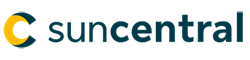© Sun Life Assurance Company of Canada. All rights reserved.

Get decisions on your applications up to 50% faster than submitting a paper application. Sun eApp offers a seamless and intuitive way to submit insurance applications so you can focus on Clients.
Recent enhancements include:
“Sun eApp is simple, efficient, and convenient for not only myself but also my clients. The ease of use in the way it's been designed has been a game changer for me and the advisors at my firm.
Clients are impressed with how quickly we can complete an application and it allows for us advisors to be more present in our conversations with our clients during what used to be a straining experience.“
“It's easy to understand and operate. Yes, I have to keep using it! Quick and convenient to write applications.”
“I like being able to schedule the telephone interview with the client and add placeholder info when the client doesn't have it on hand is very helpful. The value is in the team behind the application. Sun Life service is next level"
“The Sun eApp has continued to improve since its launch, and is definitely an essential tool for our team as we continue to improve the speed and efficiency of our clients experience.”
Learn more
Watch ourSun eApp overview video to see an application from start to finish. For additional questions, contact our Advisor Experience Team. We’re happy to help.
Our journey doesn’t end here.
Our teams are constantly working on new features and app updates. Look for new announcements coming soon!
Sun eApp Upgrade - Wednesday July 9
Sun eApp will be unavailable on Wednesday July 9 from 11:00 p.m. to 11:30 p.m. ET. We'll be applying system upgrades during this time. Please schedule your usage around this window.
Sun eApp Upgrade - Saturday July 12
Sun eApp will be unavailable on July 12 from 11:00 p.m. to Sunday July 13 10:00 a.m. ET. We'll be applying system upgrades during this time. Please schedule your usage around this window.
Click here to have a member of our team connect with you.

September 17, 2024:
We want to ensure Sun eApp is easy to use and saves you time. We heard your feedback and made improvements!
With this latest update, we're introducing:

November 19, 2023
We’re excited to introduce a feature that’s unique in the industry: Instant underwriting approval on qualifying applications. Using real-time, predictive modelling, you’ll be able to tell Clients during their application if they’re instantly approved.
How does it work?
If the application qualifies for instant approval, we’ll let you know on the ‘Interview selection’ screen. When you choose to complete the non-medical questions, you’ll find out on the ‘Requirements’ screen if the Client is instantly approved.
We've expanded Instant approval eligibility for both individual and corporate policies. It’s available at the following amounts:
| Life insurance | Critical illness insurance | ||
|---|---|---|---|
| Age | Amount | Age | Amount |
| 0-15 | Up to $500K | 0-1 | Up to $250K |
| 16-17 | Up to $3M | 2-17 | Up to $500K |
| 18-50 | Up to $1M* | 18-40 | Up to $250K |
| 51-60 | Up to $500K* | 41-50 | Up to $100K |
| 61-70 | Up to $100K | ||
*If Labs are not raised as requirements.
Instant approval is only available for single product applications with a single insured.
September 18, 2023
Get decisions 10-12 days faster using Sun eApp
Discover new straight-through underwriting in the new Sun eApp September 17 release. Choose non-medical instead of a tele-interview, for new eligible insurance applications, and let our powerful underwriting AI do more of the work for you.
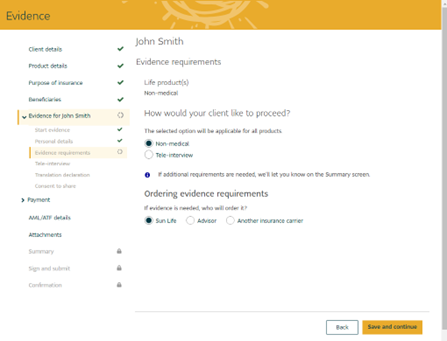
With straight-through underwriting, your submitted application could fast track. Underwriting AI can quickly and skillfully assess applications like you’ve never seen from Sun Life before.
Try it in any new application you start after September 17
For faster results, Sun eApp is your best choice for non-medical applications. See what our powerful underwriting AI can do for your business — both today and later this year when we release more game-changing enhancements.
| Life insurance | Critical illness insurance |
|---|---|
0-15 years – up to $500K |
0-12 months – up to $250K |
16-17 years – up to $3M |
12 months-17 years – up to $500K |
18-40 years – up to $3M* |
18-40 years – up to $250K |
41-50 years – up to $2M* |
41-50 years – up to $100K |
51-60 years – up to $1M* |
|
61-70 years – up to $100K |
* Tele-interview completed and determined labs are NOT required
Notes:
January 16, 2023
New year, new Sun eApp enhancements.
Sun Life’s online application tool is one of the best in the industry. This is because we constantly refine it to meet your needs, based on your feedback.
Take a look at the most intuitive Sun eApp yet.
The January 16 version now has:
Experience the new Sun eApp for yourself.
You’ll find out why it earns excellent ratings by advisors, who call it “easy to use,” “seamless” and “intuitive.”
And don’t forget that select cases are eligible for pre-approval. This means you can give Clients some great news sooner and know about any potential roadblocks instantly.
Watch for more exciting changes in the coming year!
July 31, 2022
Sun eApp is upgrading the underwriting process and adding more opportunities for pre-approval.
With expanded pre-approval eligibility, you can tell even more Clients the likely outcome of their application, pending final review.
We've expanded pre-approval to life and critical illness insurance and for both individual and corporate policies. Pre-approval is available at the following amounts:
| Life insurance | Critical illness insurance |
|---|---|
|
|
| Pre-approval is only available for single product applications with a single insured. | |
And there’s more
Important dates
These changes are effective as of July 31, 2022. They don’t affect in-progress applications started after March 6.
If you want to continue with applications started before March 6, please contact the Advisor Experience Team for support. If we don’t hear from you, we’ll archive the applications 60 days after you last saved it. You’ll then have to start a new application.
March 7, 2022
You can now use Sun eApp’s new reflexive questionnaire to answer the non-medical (electronic health) questionnaire. This means fewer touchpoints for eligible Clients and an even better experience.
As part of this exciting enhancement, the non-medical questionnaire now includes the COVID-19 questionnaire.
Additionally, we’ve added a pre-approval feature. This means you can tell Clients the likely outcome of an application in select cases, pending final review.
These changes don’t affect applications currently in progress. You can still complete applications started before March 6, 2022 using the current process.
To qualify for pre-approval, the following guidelines apply:
Eligible products and options: |
Eligible ages and face amounts: |
|---|---|
|
|
October 26, 2021
Making insurance applications easy
If you have questions about submitting an application in Sun eApp, take a look at our new Sun eApp checklist. This document will give you quick tips, helping you complete your applications with ease.
August 16, 2021
Introducing flexible navigation
Flexible navigation makes it easier to move between pages and sections, pre-fill applications and save your work. Here’s how it works:
Other signing enhancements:
April 19, 2021
April brings fresh Sun eApp upgrades to attachments, eSign & more
Our latest round of Sun eApp upgrades includes some new things you’ve asked for, plus some we wanted to surprise you with to help make placing business even smoother.
Look for more upgrades coming later this year.
April 5, 2021
In non face-to-face situations, Sun eApp now provides the option to complete a non-medical or a tele-interview. While there are many benefits to a tele-interview, this change will give you and your Clients flexibility on deciding whether it’s the best option for them.
Non face-to-face applications will still need to follow the Dual Process Verification of identity method.
January 29, 2021
Sun eApp Upgrade - Wednesday July 9
Sun eApp will be unavailable on Wednesday July 9 from 11:00 p.m. to 11:30 p.m. ET. We'll be applying system upgrades during this time. Please schedule your usage around this window.
Sun eApp Upgrade - Saturday July 12
Sun eApp will be unavailable on July 12 from 11:00 p.m. to Sunday July 13 10:00 a.m. ET. We'll be applying system upgrades during this time. Please schedule your usage around this window.
Click here to have a member of our team connect with you.

In some cases, Clients may be instantly approved; meaning that based on the underwriting information provided, the application has been instantly approved. Final coverage will begin once the application is submitted and our team has reviewed and confirmed that all requirements are satisfied.
In order to qualify for instant approval, the following guidelines apply:
Life Insurance |
Critical Illness Insurance |
||
|---|---|---|---|
Age |
Amount |
Age |
Amount |
0-15 |
Up to $500K |
0-1 |
Up to $250K |
16-17 |
Up to $3M |
2-17 |
Up to %$500K |
18-50 |
Up to $1M* |
18-40 |
Up to $250K |
51-60 |
Up to $500K* |
41-50 |
Up to $100K |
61-70 |
Up to $100k |
|
|
*If Labs are not raised as requirements.
Instant approval is only available for single product applications with a single insured.
Straight-through underwriting (STU) is when an application is approved standard by the underwriting AI without human underwriter intervention. There’s no visible indication in Sun eApp if an application has qualified for STU.
Life insurance |
Critical illness insurance |
|---|---|
0-15 years – up to $500K |
0-12 months – up to $250K |
16-40 years – up to $3M |
12 months-17 years – up to $500K |
41-55 years – up to $2M |
18-40 years – up to $1M |
56-65 years – up to $1.5M |
41-50 years – up to $500K |
66-70 years – up to $500K |
51-60 years – up to $250K 61+ - up to $100K |
You can bookmark Sun eApp by adding the link “sunlife.ca/suneapp” to your bookmarks. You will have to add this link specifically in order for your bookmark to work. Do not bookmark the URL of the Sun eApp webpage.
You can use Sun eApp to help Clients apply for new individual or corporate owned life and critical illness policies. Applications can be for single or joint policies.
Just enter a minimum amount of Client information to get started: Involvement, name, date of birth, gender and smoking status. Afterwards, you can use the left navigation to jump ahead to other sections in the application.
In order to provide evidence information, you'll need to add all the information in the Client, product and purpose of insurance sections.
You can now:
Yes you can! To learn more, please watch this tutorial video
For now, use Sun eApp to submit two separate applications. In special instructions, provide both policy numbers and tell us that this is part of a multi-coverage UL and needs to combine into one policy.
When you prefill from an illustration, these Client details are locked. If you need to make changes, follow these steps:
For term and critical illness policies, an illustration is not required. For all other products, attach the illustration before submitting the application. If you choose to prefill an Illustration for a Universal life or Participating policy, the illustration will automatically be attached.
Yes. Sun eApp collects beneficiary information for individuals, trusts and charitable organizations. Sun eApp also allows for minor beneficiaries, trustees and contingent beneficiaries.
Yes. You can submit applications using our non-face-to-face process.
Yes. The Client needs to be in Canada. We cannot initiate a new application for a Client that is out of country.
You can submit an application for a Client in another province, using the non face-to-face process, as long as you are licensed in the province where the Client resides. It’s important you indicate the province in which the Client resides as the “Signing Province.” We need this information to determine which provincial rules and regulations govern the contract.
No. The non-face-to-face process between you and your Client must be conducted by video conference.
You can indicate this on the Client Details page of Sun eApp.
Yes. During the application process, Sun eApp will let you know if the Client qualifies for temporary insurance. When you select the option for temporary insurance and provide payment information, the details and agreement will be sent to the Client on the signature page.
We require you to use secure messaging when transferring documents because of the confidential content of Client applications, and their associated documents. You must send emails with Client documents using head office domain emails. These cannot be sent from your personal email accounts.
Most firms have TLS secured email. However, if you have any concerns about the email domain you are using, or are unsure if you have TLS security, we suggest you complete and send a paper application, and any associated documents, by courier.
You will receive PDF versions of the Policy provisions, Policy delivery receipt and Acceptance of changes forms.
You will receive PDF versions of the Policy provisions, Policy delivery receipt and Acceptance of changes forms.
If you include any of the following documents on the Attachments screen, they will be included and signed with the application:
You can now send requests to your Clients to eSign documents in support of in-progress applications and for in-force business. The following forms are available:
You can also use Send for eSign to settle a policy through Sun eApp.
We recommend you and Clients use one of the following browsers for signing:
Please remind Clients to use one of the browsers above when signing and to check their browser if they’re having issues. If a Client is having trouble signing with Internet Explorer, ask them to copy the URL from Internet Explorer and paste it into one of the compatible web browsers listed above.
You can unlock Sun eApp up to 4 times to make changes. If you unlock, it may no longer qualify for Instant approval. In order to unlock, it depends on the status of the application:
Sun eApp will allow you to provide payment details now, or on delivery and acceptance of the policy. Sun eApp will prompt you to enter all required information.
Yes. On the summary page, you can provide any extra information under "Add special instructions". You can provide details like reuse of evidence, shared ownership splits, if you will order any lab requirements, and instructions regarding the Client's evidence information.
On the Evidence requirements page, under Ordering evidence requirements choose Another insurance carrier and provide the information if another company is ordering. If you wish to order yourself, click beside advisor.
Yes. You can backdate an application up to 90 days within the application if eligible. You can also ask us to backdate a CI up to 6 months, a Par up to 10.5 months and a Non-par up to 12 months by leaving a note in the "Additional Comments" section of your advisor statement.
Yes. You can view the administrative details of a locked application from within a Client’s record. These records are accessed through your dashboard. These PDF versions will remain available until a policy is issued.
Once you submit an application, you can follow its status in your once it appears in Activity centre.
Yes. Once you submit an application, we’ll email the advisor statement and a copy of the administration details to your firm. We won’t share the Client’s medical evidence.
Leave us a note in your advisor report, under "Additional Comments," naming the Advisor of Record (AOR).
The advisor site thinks you're still in an older session. Close and re-open your browser. Log in to the advisor site, then log out of the advisor site. You should now be able to log in again and access Sun eApp.
Sun eApp allows advisors to submit applications for internal replacements, conversions and options directly on the app eliminating the need for paper-based applications for RCOs.
To start an application for a replacement, conversion or option select this option from the drop-down menu in the dashboard and follow the prompted steps.
Clients are emailed instructions by Sun eApp when it's time for them to sign.
Clients will receive an email from Sun Life containing the necessary eSign instructions. Once they click the link in the email, a text message will be sent to their mobile phone with their passcode to eSign.
Our eSign system uses GMT, the international time zone standard.
Locate the Client’s application on the Sun eApp dashboard. Click on it to display the Sign and Submit page. Click on ‘Manage details’ to get to the eSignature package. Select which signer you need and click “Resend email.” Sun eApp will only email the selected signer.
Locate the Client’s application on the Sun eApp dashboard. Click on it to display the Sign and Submit page. Click on ‘Manage details’ to get to the eSignature. Select which signer you need and click “Resend email.” Sun eApp will send the selected signer the passcode email.
You can only cancel an eSign package if no one has signed. Locate the eSign package on the dashboard. Click on it to display the Details screen. Click "Cancel package."
Locate the Client’s application on the Sun eApp dashboard. Click on it to display the Sign and Submit page. Click on ‘Manage details’ to get to the eSignature package. Click on it to display the Details screen. Then:
Sun eApp will automatically send an email to the new email address. This this won't affect other signers.
Remember, you're not able to enter your email for the Client. Each signer must have a unique email address.
Locate your the Client’s application on the Sun eApp dashboard. Click on it to display the Sign and Submit page. Click on ‘Manage details’ to get to the eSignature package. Click on it to display the Details screen. Then:
Sun eApp will automatically send an email to the new email address. This this won't affect other signers. When the signer clicks on the hyperlink in the email a passcode will be sent to the updated mobile phone number.
Remember, each signer must have a unique mobile number.
If a Client has chosen to receive their fully signed package by "email and passcode," they'll have to provide a unique email address and mobile number.
If a Client has chosen to receive their fully signed package by "email and security question," they'll only have to provide a unique email address.
No. You can't change a security question once it's set. But you can look up the answer. To do so:
Avoid starting the in-person eSignature process until the Client is with you.
Yes. Each Client can sign as best suits their needs.
No. Clients can reuse the same security question.
Yes. You'll have to restart the eSign process, and the client that had already signed will have to sign again.
Yes. We're happy to look at evidence already collected in the past 9 months for Clients age nearest 70 or less (for ages 71 and older collected in the past 6 months) if there has been no change to their risk profile. For Clients age 71 and older, we’ll look at evidence collected in the last 6 months.
You can request that we do this by including a note in your advisor statement, under "Additional comments." Be sure to indicate the source of the evidence (e.g., name of the other insurance company and policy, the other Sun Life policy, etc.).
As we build Sun eApp, some application forms are still on paper. Just for now, if you need to submit one of these with a Client, you'll have to use the paper version. Send it to us, and we'll process it with the Client's application.
Our Tele Interviewers are available for appointments Monday - Saturday. Sun eApp will show available appointment dates and times two business days out
If you anticipate a delay in submitting the application to us, please schedule the tele-interview for later. We won't be able to complete the tele-interview until after we have received the Client's application.
Note: Due to a current high-volume of requests for tele-interviews, we may be unable to accommodate your Client’s selected time. Book the time your Client prefers and if there's an issue, we’ll contact them to reschedule within 48 hours of receiving the application.
Yes. You can change the language to French or Other. If you select Other, please indicate the Client's preferred language.
If a paramedical and/or blood and vitals are required, in most cases you can select who will order these in Sun eApp. If the application is eligible for accelerated underwriting, the ordering of these requirements will be locked to Sun Life. Any other additional underwriting requirements will be ordered by Sun Life. If you would prefer to make special arrangements for a Client, please indicate this in your advisor statement under “Additional Comments”.
Sun eApp Upgrade - Wednesday July 9
Sun eApp will be unavailable on Wednesday July 9 from 11:00 p.m. to 11:30 p.m. ET. We'll be applying system upgrades during this time. Please schedule your usage around this window.
Sun eApp Upgrade - Saturday July 12
Sun eApp will be unavailable on July 12 from 11:00 p.m. to Sunday July 13 10:00 a.m. ET. We'll be applying system upgrades during this time. Please schedule your usage around this window.
Click here to have a member of our team connect with you.

Questions about Sun eApp?
Advisor Experience Team: 1-800-800-4SUN (4786) Press 1-3-3
Need to reset your advisor site password?
Email PCAID@sunlife.com and provide your name, advisor site access ID, and date of birth.
Note: These details are required to authenticate you. If you prefer not to share these details by email, you can phone Advisor Site Support at 1-800-800-4SUN (4786).
Sun eApp Upgrade - Wednesday July 9
Sun eApp will be unavailable on Wednesday July 9 from 11:00 p.m. to 11:30 p.m. ET. We'll be applying system upgrades during this time. Please schedule your usage around this window.
Sun eApp Upgrade - Saturday July 12
Sun eApp will be unavailable on July 12 from 11:00 p.m. to Sunday July 13 10:00 a.m. ET. We'll be applying system upgrades during this time. Please schedule your usage around this window.
Click here to have a member of our team connect with you.

© Sun Life Assurance Company of Canada. All rights reserved.