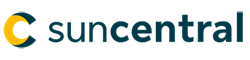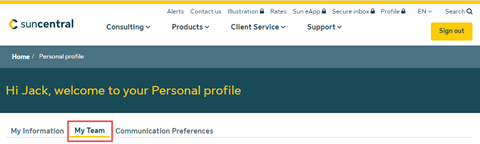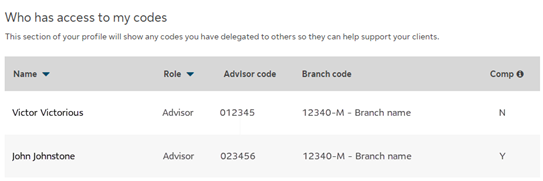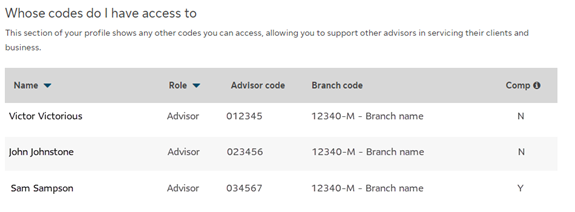FAQ:
You reference codes in this document – what is a code?
The code is the Advisor rep code that represents a block of business. This is the code that your team submits business under and is representative of your contract with Sun Life. The branch code is a representation of the branch you do business with at Sun Life.
Why don’t I see the My Team tab?
If you are a Servicing Only advisor or a back-office user who supports Regional Branches for your firm, you won’t see the My Team tab as the information we display in the chart does not apply to you. We’re working future enhancements to the access within Suncentral and will keep you updated as we make improvements to your experience.
The screenshots show some icons and links – but I don’t see that – why?
Not all users of the site will have full functionality for their team – this depends on the type of relationship you have with Sun Life and your firm. We will continue to enhance this experience and absolutely welcome your feedback as you navigate through and use the updated profile experience.
If I’m deleting access and receive a warning that the account will be deleted, but I don’t want it to be deleted, how do I keep the account intact?
The account will only be deleted if a user (usually a Marketing assistant) no longer has access to any codes within Suncentral. If the user still requires access because they are switching from supporting one advisor to another, then it is recommended that the new advisor grant them code access first before the previous access is deleted. This will keep the account active.
Will my team member be notified of any access changes?
Once the access request is approved and completed – whether adding, editing, or deleting your teams access – you and your impacted team member will automatically receive an email confirming the change, in addition to this change being reflected in the My Team tab.
If I have feedback on this experience, how do I tell you about it?
We love feedback! We love hearing about your experience – good or bad. Your feedback gives us insight into what you value (or don’t) about your Suncentral experience and we get excited about what we can enhance to make that experience better. If you have feedback for us, please feel free to use the “Feedback” button found on all pages throughout the site on the middle right-hand side of your screen.